Do you want to Flip your Excel Data from Rows to Columns, or vice versa?
After working with your Excel data for a while, you may decide that the information would be better if it was flipped. For example, you may wish to have the Days of the Week displayed horizontally across the columns, instead of vertically listed by row.
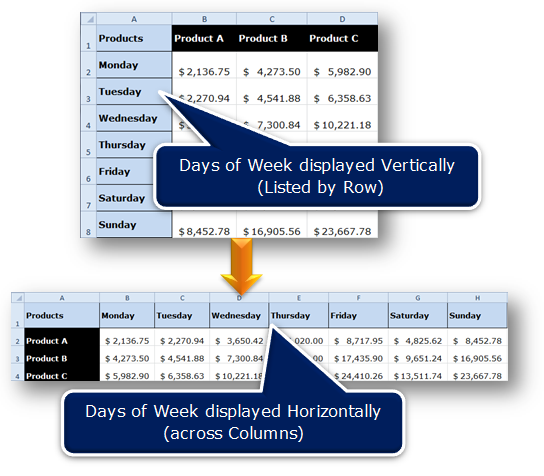
Instead of manually re-typing all of your data, use the Transpose feature. Transpose is used to change a vertical range of cells to a horizontal range or vice versa.
To Transpose Excel Data:
- Select the range of cells you wish to Transpose.
e.g. On Sheet1 select cells A1 to D8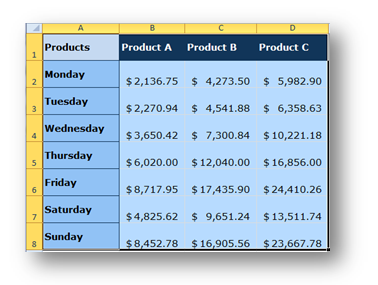
- Press Ctrl + C to copy these cells.
- Go to the Cell where you want the Transposed Excel Data to display.
You may go to a Cell in the current worksheet or in another worksheet.
Note: Go to a Cell outside of the Current Selection.
e.g. Go to Sheet2 and Click Cell A1
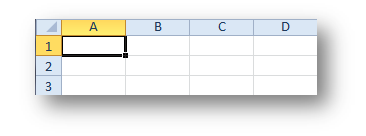
- On the Home tab, in the Clipboard group, click Paste Options, click Transpose.
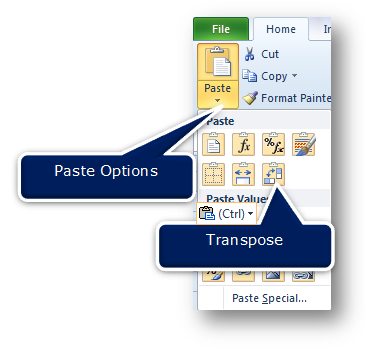
In our example, the Days of the Week are now displayed horizontally across the columns.
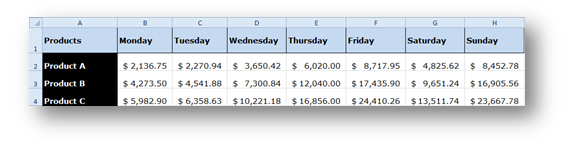
TheTranspose feature saves you hours of manual work.
Please share this with other Excel users and save them hours of manual work.

Excellent. Thanks for the tip Brenda.
That is going to save me so much time…
Thanks for the comment. I use this so often. You can always change your mind if you use this technique.