 There are 2 ways to click your computer mouse:
There are 2 ways to click your computer mouse:
- Left-click (usually done with the index finger)
- Right-click (usually done with one of your outer fingers)
Note: As most computer users are right-handed these 2 buttons are known as the left-click and the right-click.
Here is an analogy that I often use to explain the functionality of both the left-click and the right-click of a computer mouse:
A computer mouse is similar to a car in North America.
In a car in North America the driver sits in the left seat, while the passenger occupies the right seat. The passenger may come up with a number of suggestions where to go. However, the driver of the car is the one who ultimately decides which suggestion to take.
When you right-click the mouse, all of the options available are displayed as a menu. In order to choose one of the options from the menu, left-click on it.
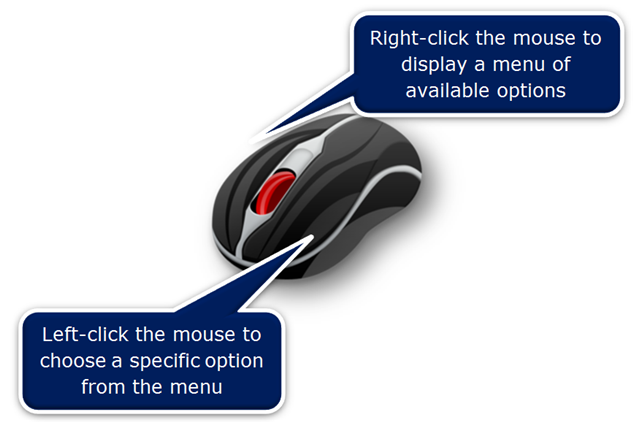
In Microsoft Excel format the selected cells with a right-click of the mouse, as shown below.
Note: The commands displayed on the right-click menu depend on what you right-click on.
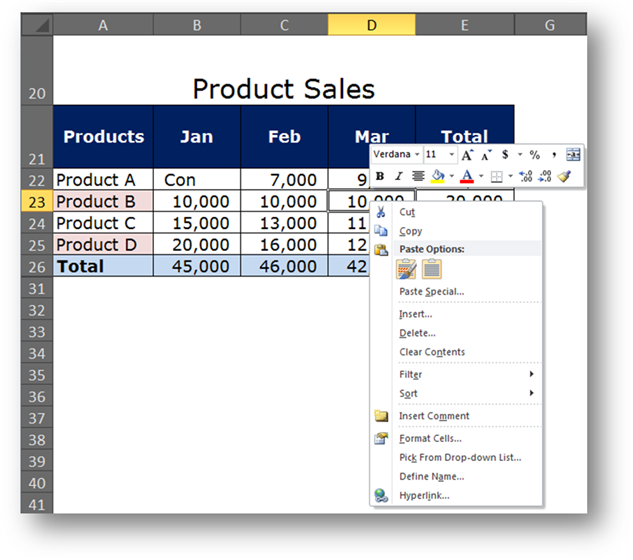
Why Use the Right-Click?
Using the right-click menu provides you with the ability to access certain commands with speed and convenience without the need to memorize keyboard shortcuts.
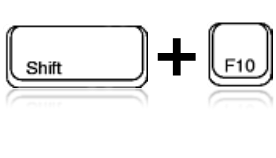
Press Shift + F10 to access the right-click options with the keyboard.
More Benefits of the Right-Click or Second Mouse Button
In Microsoft Excel, Word, or PowerPoint right-click a Chart to make modifications.
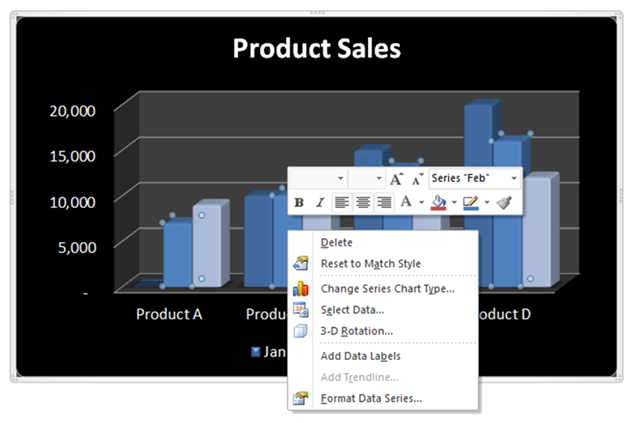
Right-click a picture to change it.
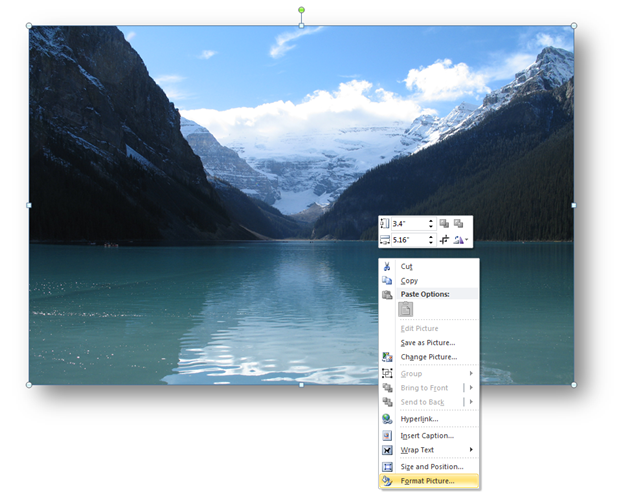
In Microsoft Word or PowerPoint right-click a table to display a menu of all the options available. Left-click to choose one.
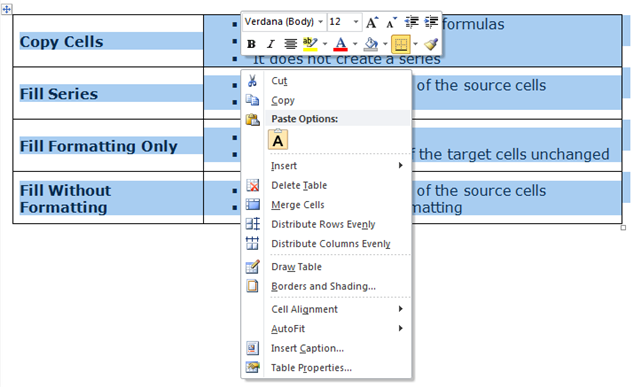
Please do share your thoughts with me in the comments below: Thank you!
