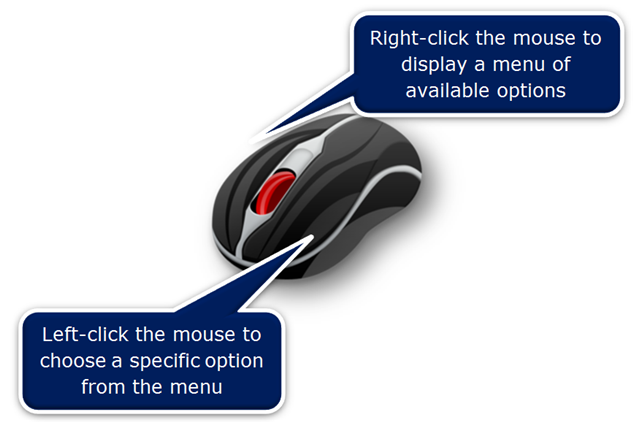Microsoft Outlook
Reduce the number of messages in your Mail Folder by using the Conversation Clean Up feature in Outlook. Conversation Clean Up evaluates each message in a Conversation or message thread. Any messages that are duplicated within a later message are moved to the Deleted Items Folder.
Microsoft Excel
In Excel you may have text within one cell that you want to split. For example, if a cell contains first and last names you may wish to separate first and last name into different columns.
In Excel 2007 and 2010 the Convert to Columns Wizard uses a delimiter (tab, semicolon, comma, space, or custom) to determine where to separate the cell contents into different columns.
1. Select the cells that you want to convert to columns, as shown below.

2. On the Data tab, in the Data Tools group, click Text to Columns.
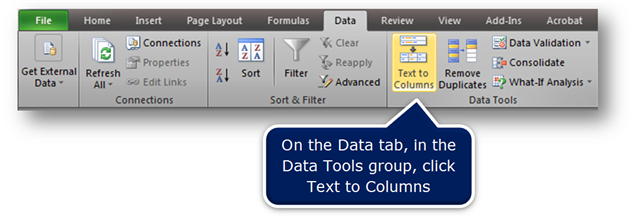
Click the Read More button for the rest of the directions.
Microsoft Excel, Microsoft Outlook, Microsoft Word
 There are 2 ways to click your computer mouse:
There are 2 ways to click your computer mouse:
- Left-click (usually done with the index finger)
- Right-click (usually done with one of your outer fingers)
Note: As most computer users are right-handed these 2 buttons are known as the left-click and the right-click.
Here is an analogy that I often use to explain the functionality of both the left-click and the right-click of a computer mouse:
A computer mouse is similar to a car in North America.
In a car in North America the driver sits in the left seat, while the passenger occupies the right seat. The passenger may come up with a number of suggestions where to go. However, the driver of the car is the one who ultimately decides which suggestion to take.
When you right-click the mouse, all of the options available are displayed as a menu. In order to choose one of the options from the menu, left-click on it.
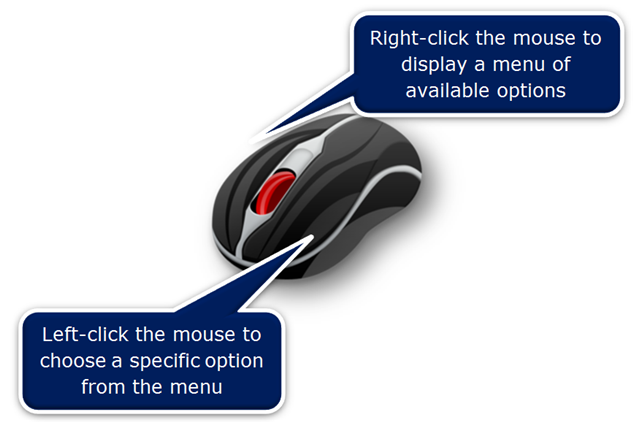
In Microsoft Excel format the selected cells with a right-click of the mouse, as shown below.
Note: The commands displayed on the right-click menu depend on what you right-click on.
Click the Read More button to find out the benefits of using the Right-click.
Microsoft Excel
In Microsoft Excel, Color Code your Worksheet Tabs to identify specific sheets. It is a great visual technique to organize your Excel workbooks. Use color to identify different departments, different projects, important tasks, etc.
Note: When on a specific worksheet, the color appears only as a line below the sheet name (as shown below with the Company ABC tab).

Click the Read More button for How To Add Color to Your Microsoft Excel Worksheet tabs.
Microsoft Excel
 If you incorporate keyboard shortcuts for Microsoft Excel, you will save time.
If you incorporate keyboard shortcuts for Microsoft Excel, you will save time.
An Excel spreadsheet can be huge and awkward to navigate without these keyboard shortcuts. Using your mouse for navigation will increase the time it takes to complete even basic tasks in Microsoft Excel.
Incorporate these shortcuts and see how much time you save.
Click the Read More button to view the chart that summarizes some Keyboard Shortcuts to Move around Microsoft Excel. Print out this chart and keep it by your computer. I guarantee that you will save time.


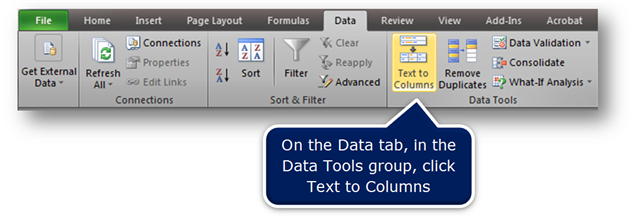
 There are 2 ways to click your computer mouse:
There are 2 ways to click your computer mouse: